Cost breakdown coding structures are generally used to code work orders. Each coding structure serves as a medium to group charges, and other work order related activities. This article will explore each coding structure more closely.
{index}
Project Groups
Project groups are generally used to group work orders across multiple projects. They also serve as a resource to group projects (i.e. “Fall 2020 Events”).
To add a new project group or modify existing project groups, click on General > Project Groups.
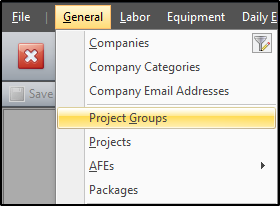
Click the append button (+) on the navigation bar to add a new record. You can also use the buttons to the right of the append button to modify or delete the selected record(s).
Once a new row is added, fill the description and identifier for each project group, then flag whether they should be active or not.
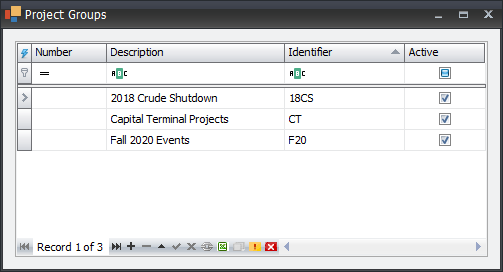
A key advantage to setting up project groups is using them as filters on reports. For example, if several projects were executed during Fall 2020, then instead of filtering reports for several dates or projects, you could assign these projects to a project group called "Fall 2020 Events" and set a limit for the 'project group' in the prepared data or filter by the 'project group' when previewing reports.
Projects
A project is used to group multiple work orders or AFEs charged to a major activity. For example, the work orders affiliated with the “Fall 2020 Turnaround” and “Fall 2020 Capital Projects” could be assigned to each project, respectively. This would help to separate turnaround charges from charges that are affiliated with the capital projects.
To add a new project or modify existing projects, click on General > Projects.
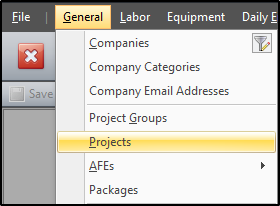
Here you can fill the name, project number, start and end dates for each project. In this example, only the three active projects are displayed.
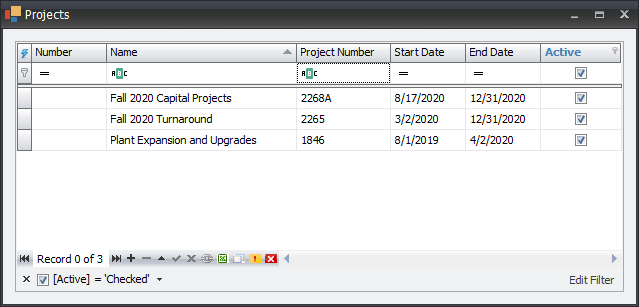
In addition to grouping work orders and AFEs, reports can also be filtered to one or several projects. For example, if you only want to run a report on the "Fall 2020 Capital Projects" you can set a 'project' limit in the prepared data or filter by 'project' when previewing reports.
Packages
Packages are used to group up work inside an AFE or project, or to track work packages (collection of drawings and specs for a specific repair or component installation).
To add a new package or modify existing packages, click on General > Packages.
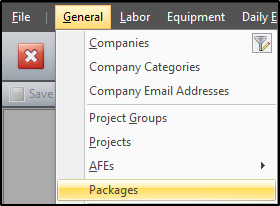
Contract Types
Contract types are generally used to categorize work as “Time and Material”, “Lump Sum”, “Fixed Fee”, etc., when the values are known for a specific work order. This helps to distinguish and categorize work done by contractors.
To add a new contract type or modify existing contract types, click on General > Contract Types.
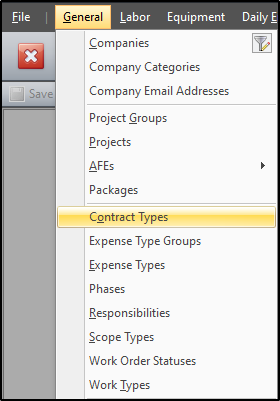
From there, add the different contract types you'd like to use for contractor assignments.
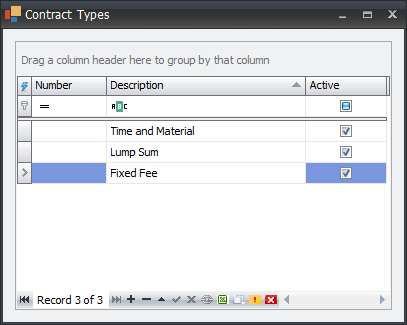
Expense Type Groups
Expense type groups serve as a utility to categorize expense types.
To add a new expense type group or modify existing expense type groups, click on General > Expense Type Groups.
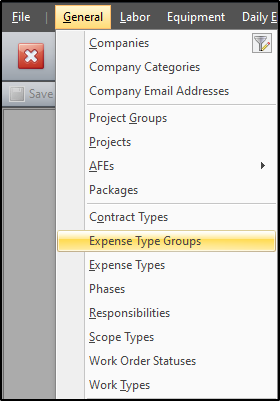
In this example, expense type groups are classified as "Capital Expenditure", "Maintenance", and "Operating Expenditure".
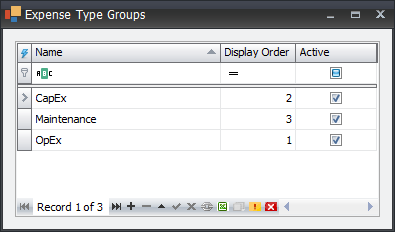
Expense Types
Expense types are generally used to separate work along tax or department lines.
To add a new expense type or modify existing expense types, click on General > Expense Types.
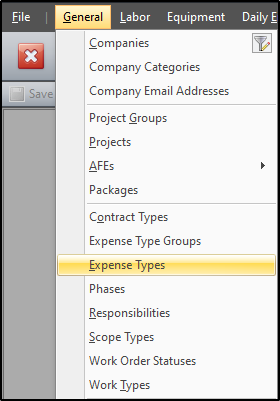
This example shows the different expense types and the group that each expense type is assigned to.
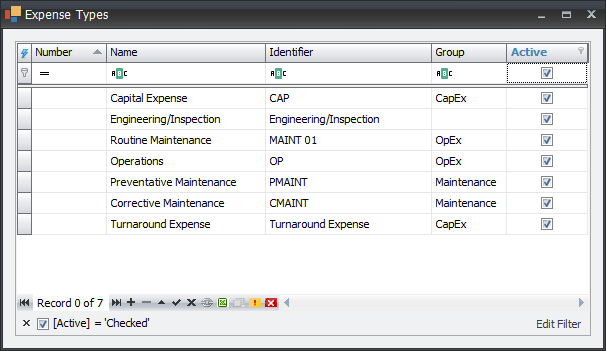
Phases
Phases are used to code project phases with work orders (i.e. “Pre-Turnaround”, “Shutdown”, “Turnaround”, “Startup” and “Post-Turnaround”).
To add a phase or modify existing phases, click on General > Phases.
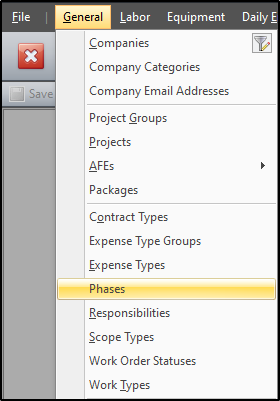
Each phase serve as a guide to tell what stage TA activities are at, in the series of events.
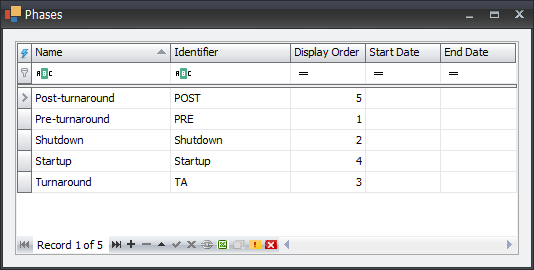
Responsibilities
Responsibilities are the individuals in charge of the costs or work being done across work orders, AFEs, purchase orders, etc. For work orders, the list of responsibilities include "Responsibility", "Approver", "Owner", and "Planner". All the items in the dropdown are similar since they are populated from this list.
To add a responsibility or modify existing responsibilities, click on General > Responsibilities.
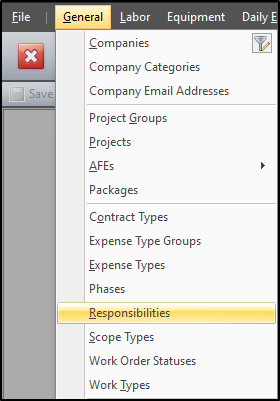
Here you can set a name and identifier for each responsible party.
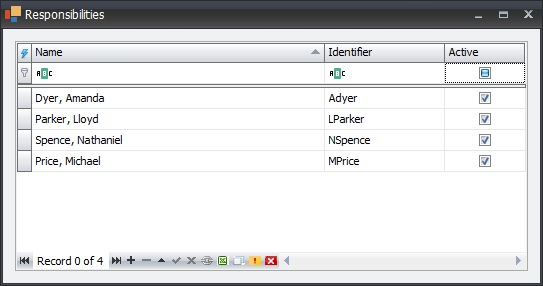
Scope Types
Scope types are used to tell whether a work order is in original scope, EWR (extra work requested) scope, work added after baseline, etc. This gives an idea of the timeliness of activities related to a work order and also tells if there is/will be added workload.
To add a scope type or modify existing scope types, click on General > Scope Types.
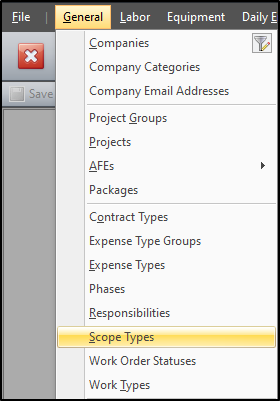
Work Order Statuses
Work order statuses outline the position of a work order at a given time, and tells whether the work order is open, closed, awaiting approval, etc. This list is generally used for the status dropdown on work orders; however, since that dropdown is a combo box, statuses are not required to be added here first. As such, the status drop-down on work orders is a combination of these values and any values used in the work order table.
To add a work order status or modify existing work order statuses, click on General > Work Order Statuses.
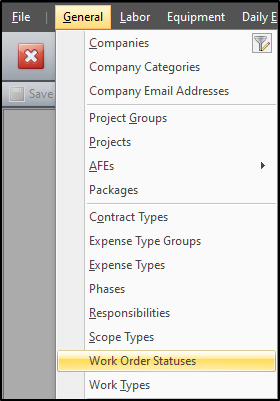
Here you can add a status and flag whether to use them on daily entries. If a status is defined here, and “Accept Daily Entries” is un-checked, a warning is shown on daily entry imports, hand-entry screens and analysis screens for work orders with said status.
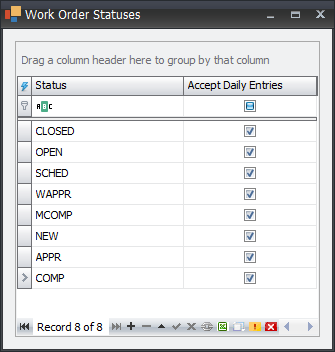
Work Types
Work types previously held the data from “Equipment Class” to denote exchangers, boilers, etc. It can now be used for any purpose.
Equipment Class
Equipment class is used to categorize different equipment codes (i.e. exchangers, boilers, electrical, instrumentation, drums, towers, etc.). It is a very useful grouping utility below "Unit Codes", to scrutinize cost and work performance. In some cases, it can provide more comprehensive details from schedules, work order creation, and contractor reported time.
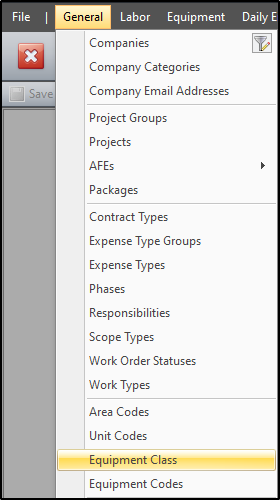
Cost Codes
Cost codes are used to define the major billing group (like a unit budget or a capital AFE) to set on PO lines. Since each client accounting system generally has different ways to separate costs, these codes can also be used to classify cost types.
To add a cost code or modify existing cost codes, click on General > Cost Codes.
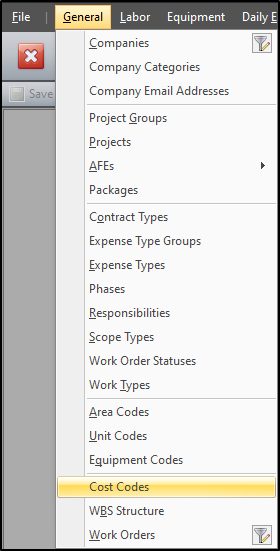
In this example cost codes are used to classify contractor labor, contractor equipment, and internal labor.
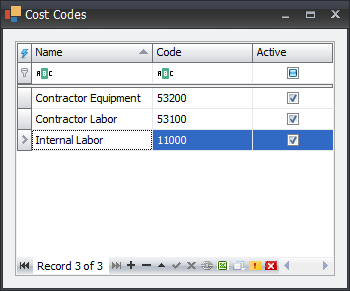
PLEASE NOTE: These coding structures are generally used for a known purpose, coding work orders. However, that doesn’t prevent a user from using “Project Groups” to code whether work orders have been deleted, or “Packages” to group work orders across multiple projects. They are just generic coding structures, with a high degree of versatility. It is also important to note that while these are primarily work order coding fields, they are also often set on AFEs and WBS and are used when importing work order to fill in missing values on both.
ALSO NOTE: While you can perform individual imports for each of the coding structure listed above (via Tools > Import), you can also import multiple coding structures simultaneously on the work order import, as long as the fields are mapped in the import preset.
