The punch report screen uses several metrics to calculate how contractor hours are reported and calculated. This exercise will give a brief overview of each calculator and expound on some of the similarities and differences between them. If you'd like directions on how to set up or run a punch report, see the Punch Reports article. If you'd like directions on how to set up schedules, see the Schedules article. Please note that only some calculators will display, depending on the job setup.
To run a punch report, click the ‘people’ icon on the main screen.

Here, you are limited to a maximum of three calculators for each report. Let's explore each in greater detail.
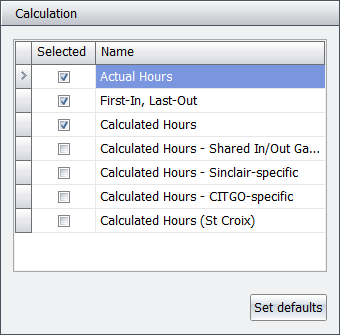
Actual Hours
The "Actual Hours" calculator groups punches into segments of IN to OUT punch, and calculates the actual time present on site.
- It removes seconds from dates/times and rounds to the nearest minute. Therefore, if John Doe badges in at 06:52:27 AM, his 'in' punch would read 06:52. However, if John Doe badges in at 06:52:41 AM, his in punch would read 06:53, due to rounding.
- It removes exact duplicate punches and ignores extra ins/outs. In this example, it only shows the last of the three 'out' punches. Had the 'out' punches been 6:51 PM, 6:52 PM, 6:57 PM in the first-in, last-out column, the actual hours column would only show 6:57 PM for the 'out' punch and ignore the others.
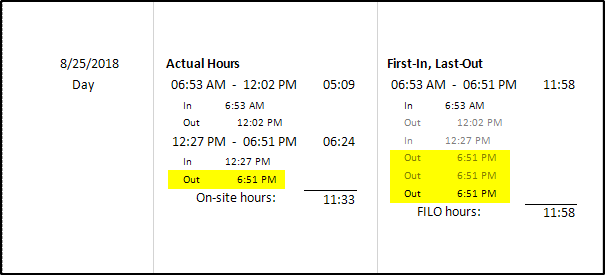
- For schedule with “Split shift at midnight” flagged:
- It adds an 'in' punch at midnight if the first punch is not in.
- It adds an 'out' punch at midnight if the last punch is not out.
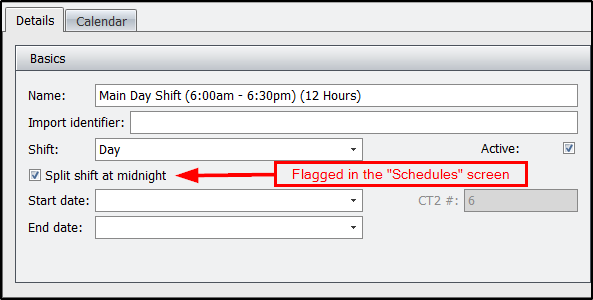
- This calculator is used mostly for security companies that follow a 24-hour clock, so that a 7PM-7AM shift results in 5 hours on the first day (7PM to midnight) and 7 hours on the second day (midnight to 7AM).
First-In, Last-out
The "First-In, Last-out" calculator calculates actual time between first and last punch of the day.
- It removes seconds from dates/times and rounds to the nearest minute.
- It adds an 'in' punch at the start of the schedule if the first punch is not an 'in' punch and is after the schedule starts.
- It adds an 'out' punch at the end of the schedule if the last punch is not an 'out' punch and is before the schedule ends.
- In this example, the schedule runs from 6:00AM to 6:30PM. As such an 'in' and 'out' punch were added since the first punch was out and the last punch was in, and both occurred within the duration of the schedule.
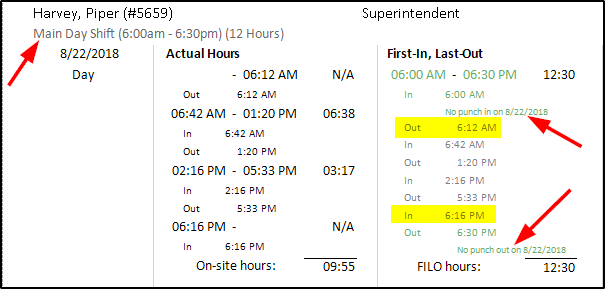
- For schedule with “Split shift at midnight” flagged:
- It adds an 'in' punch at midnight if the first punch is not in.
- It adds an 'out' punch at midnight if the last punch is not out.
- This calculator is suitable for 'runners' who generally enter and exit the facility frequently.
Calculated Hours
The "Calculated Hours" calculator computes approved time on site and rounds individual punches to the nearest quarter (or tenth) hour, based on the settings for the dock interval. For example, when setting the allowable deviations on a schedule, you can set dock intervals to round punches to, in the event of tardiness. In this case, the dock interval is set for 15 minutes and each time an employee is tardy, his time will be rounded (up or down) to the nearest quarter hour.
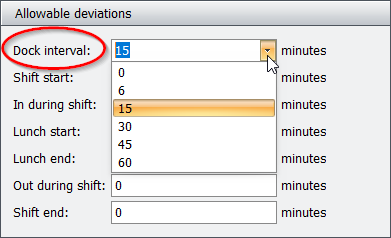
- It adds an 'in' punch at the start of the schedule if the first punch is not an 'in' punch and is after the schedule starts.
- It adds an 'out' punch at the end of the schedule if the last punch is not an 'out' punch and is before the schedule ends.
- It uses the allowable deviations, as grounds to dock and round hours. In this example, the shift start and shift end fields are used for late arrivals and early departures, respectively. More details below.
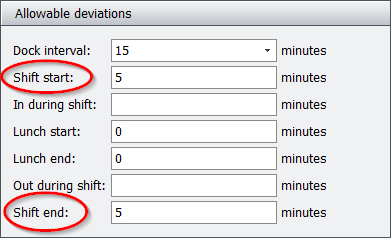
- It rounds each 'in' punch according to the “Start Deviation” and 'out' punch according to the “End Deviation” on the schedule. If the schedules starts at 6:00 AM and the employee shows up at 6:04 AM, then his hours will not get docked. However, if the employee shows up at 6:08 AM (after the 5-minute grace period), then his hours will be rounded up to 6:15 AM since he is late. Alternately, if the schedules ends at 6:30 PM and the employee departs at 6:27 PM, then his hours will not get docked. However, if the employee departs at 6:24 PM (before the 5-minute grace period), then his hours will be rounded down to 6:15 PM since he departed early.
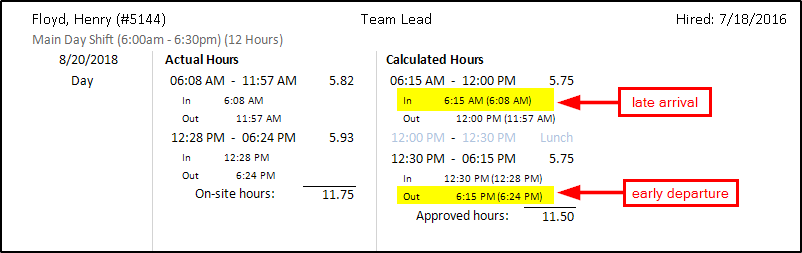
- If “Apply shift rules” is set for the employee, it cuts off any time before or after the scheduled starts/ends
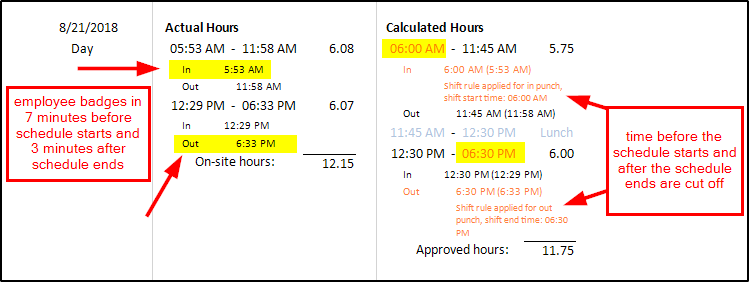
- It groups punches into IN to OUT segments and totals time punched in and time not punched in (“Time off site”)
- It calculates lunch deduction when one is set on the schedule and there is no time off site for lunch or the time off site is less than the lunch duration.
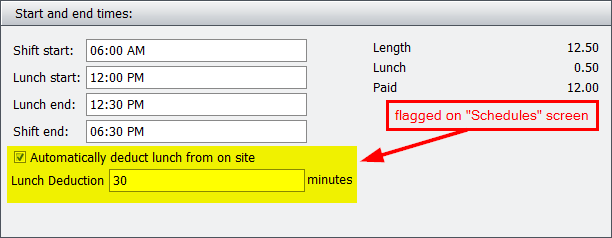
- In this example, the employee did not leave the jobsite to have lunch. As such, lunch was automatically deducted.
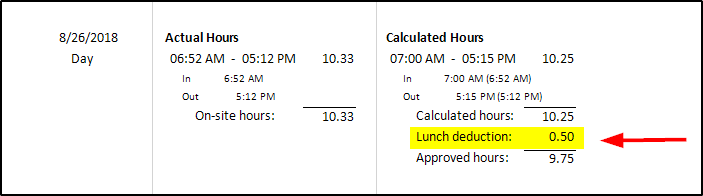
In short, the rules for this schedule is a little less lenient than other schedules, each set of in-to-out punches are grouped in segments, and each punch is rounded to the nearest quarter hour.
Calculated Hours Shared In/Out Gates
The "Calculated Hours – Shared In/Out Gates" calculator is the same as “Calculated Hours” above, except that if the first punch is an 'out' punch it is flipped to an 'in' punch, and if the last punch is an 'in' punch it is flipped to an 'out' punch. This calculator is rarely used, and is generally in a standalone setting, where the employees don't necessarily have to go through a gate to badge in/out.
Calculated Hours - Sinclair-specific
The "Calculated Hours – Sinclair-specific" calculator uses all the same steps as “Actual Hours”.
- If the total time off-site is less than the lunch deduction for the schedule, the difference is added as a lunch deduction (if on site more than 6 hours)
- If a person doesn’t go off-site, the full lunch deduction is added (e.g., 30 minutes)
- If a person is off-site less than the lunch deduction, the difference is added (e.g., off-site for 17 minutes, lunch deduction of 13 minutes added)
- If a person is off-site more than the lunch deduction, no lunch deduction is added
- If adding the deduction takes total hours below the 6-hours on-site, then it only adds as much deduction as possible to maintain a 6-hours minimum time on site.
- Fills in approved hours with time on site less lunch deduction
- Rounds the approved hours according to schedule’s Dock Interval and End Deviation.
- Dock Interval is the base minutes for the number to round punches to.
- If Dock Interval is 15, hours are rounded to the nearest 15-minute multiple, e.g., 15, 30, 45, 60 (quarter hour)
- If Dock Interval is 6, hours are rounded to the nearest 6-minute multiple, e.g., 6, 12, 18, etc., (tenth hour)
- The End Deviation is used to determine what point punches round up or down. If Dock Interval is 15 and End Deviation is 5, everything up to 10 rounds down and 11 and up rounds up.
- Dock Interval is the base minutes for the number to round punches to.
Calculated Hours - CITGO-specific
Similar to the "Calculated Hours – Sinclair-specific", the "Calculated Hours – CITGO-specific" calculator uses all the same steps as “Actual Hours” above.
- If the total time off-site is less than the lunch deduction for the schedule, the difference is added as a lunch deduction (if on site more than 6 hours)
- If a person doesn’t go off-site, the full lunch deduction is added (e.g., 30 minutes)
- If a person is off-site less than the lunch deduction, the difference is added (e.g., off-site for 17 minutes, lunch deduction of 13 minutes added)
- If a person is off-site more than the lunch deduction, no lunch deduction is added
- If adding the deduction takes total hours below the 6-hours on-site, then it only adds as much deduction as possible to maintain a 6-hours minimum time on site.
- Fills in approved hours with time on site less lunch deduction
- Rounds the approved hours according to schedule’s Dock Interval and End Deviation.
- Dock Interval is the base minutes for the number to round punches to.
- If Dock Interval is 15, hours are rounded to the nearest 15-minute multiple, e.g., 15, 30, 45, 60 (quarter hour)
- If Dock Interval is 6, hours are rounded to the nearest 6-minute multiple, e.g., 6, 12, 18, etc., (tenth hour)
- The End Deviation is used to determine what point punches round up or down. If Dock Interval is 15 and End Deviation is 5, everything up to 10 rounds down and 11 and up rounds up.
- Dock Interval is the base minutes for the number to round punches to.
- Splits shift at midnight, when flagged
As you can see, there are several similaritites and differences between the punch calculators. As such, be vigilant when deciding which ones to use (up to 3 calculators) on your punch reports as that will determine how contractor hours are calculated and reported.