In the "Daily Entries" menu you will find the location that entries or timesheets are stored, based on the type of entry that was made. The six locations that timesheet entries can be entered are listed here:
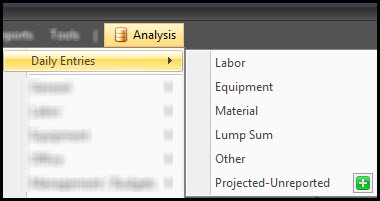
Filtering
The analysis screens have most of the functionality described in the Data Grid article. One difference is the addition of a filter drop down to the right, which includes an extensive list of fields to filter by when you click "+Add". The program has a 1,000 record display default. When your query results in more than 1,000 records you can click the magnifying glass to force the maximum records to match the number of records available. You may also type in the box or use the "up" and "down" arrows to set the amount of records. Once you have set the correct maximum records click "Load Records".
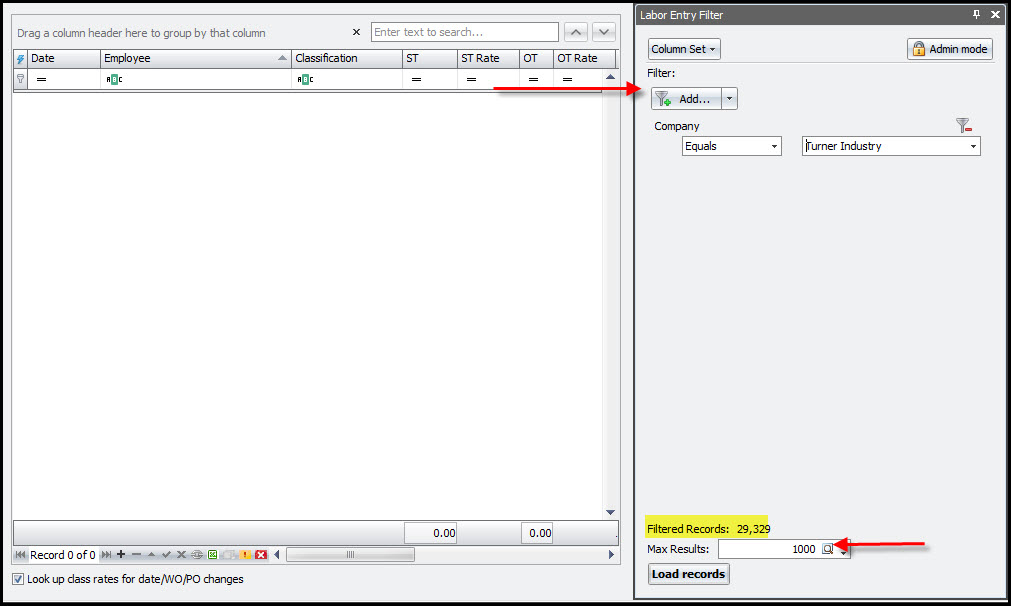
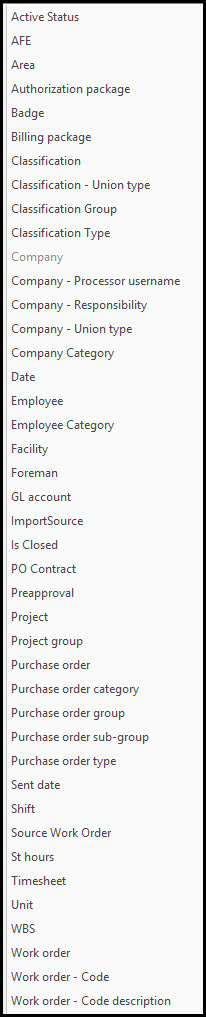
Editing
This data set needs to edited to correct a timesheet number. By clicking in the left margin and pressing CTRL+A you can select all records available.
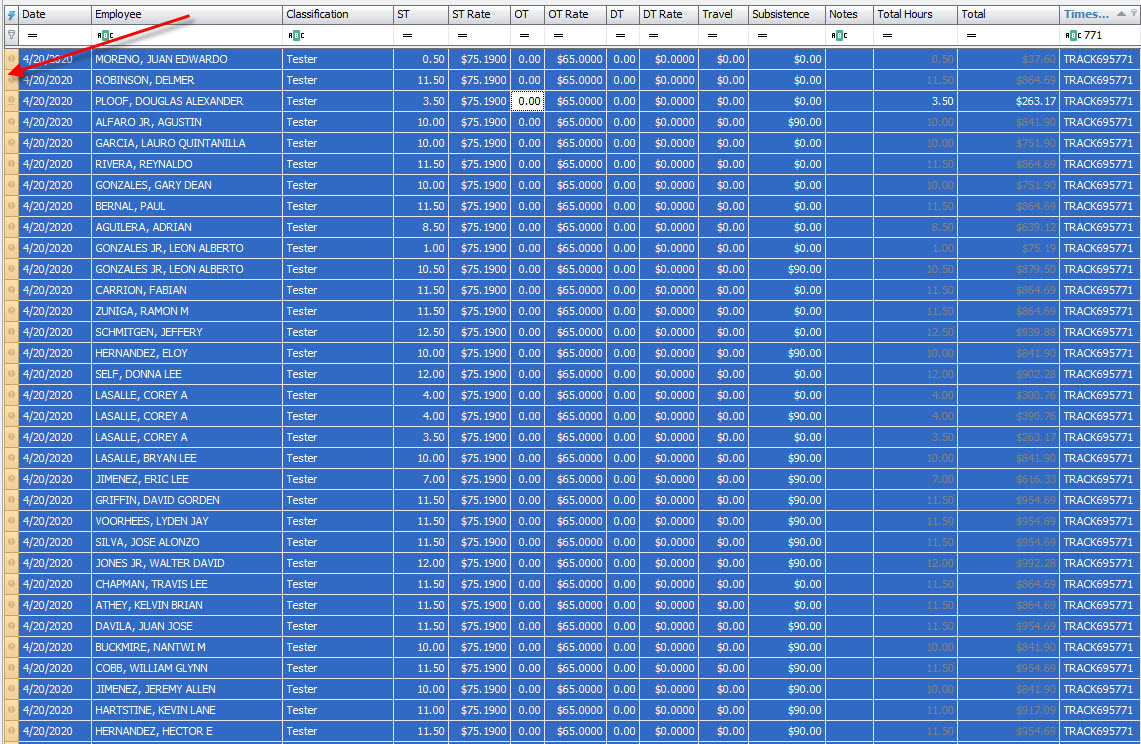
Then key in your change and you will be prompted to accept changes in all rows that are selected.
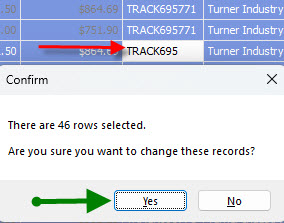
Note: Records that are italicized, are locked and may not be edited with out taking certain steps to unlock the records.
Records that have been approved by the contractor, and sent for client approval are locked. Steps to take can be found in the Dashboard article.
Records that have been put into a billing package are locked. Steps to take can be found in the Billing Packages article.
In the analysis screens records can easily be duplicated. In instances where a record needs to be added, you can select a similar record to duplicate and ammend from there by clicking on the record and pressing CTRL+D

Here I wanted to add this employee for the same shift and craft on the 21st and 22nd as he was reported on the 20th.

