Classification groups and classification types are utilities to categorize classifications, as they make it more feasible to report on several classifications simultaneously. For example, when running a report, instead of having to filter for each classification in the report, you can simply assign them to groups and types then filter for the specific class group/type and scrutinize the classifications under said group/type. Let's explore each structure in greater detail.
Classification Groups
Classification groups are typically used to group several similar classifications for reporting. For example, Pipefitter, Pipefitter Journeyman, Pipefitter Apprentice 1, 2, 3, etc., will often be assigned to the group "Pipefitters", which makes for simpler and more readable reports.
To add a classification group, click Labor > Classification Groups.
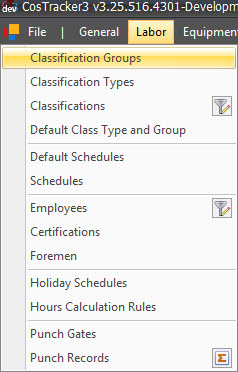
Click the append button (+) on the navigation bar to add a new record. You can also use the buttons to the right of the append button to modify or delete the selected record(s).
The name describes each distinct class group. The code can be used with classification and employee imports, and is also used to match values in Primavera imports. As well, you can click the + in the grid and add additional matching codes for Primavera imports. The print order dictates how classification groups are ordered on reports. You can also set whether the classification groups are active or inactive (whether they display by default in drop-downs).
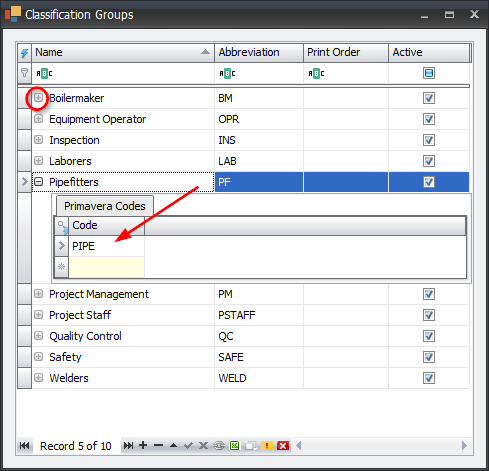
Classification Types
Classifications types are used to separate classifications along the same lines as progress and cost tracking (PO lines, invoicing, etc.). These are often separated by "direct" and "indirect" activities and can be further separated into "direct support", "staff", "overhead", etc.
To add a classification type, click Labor > Classification Types.
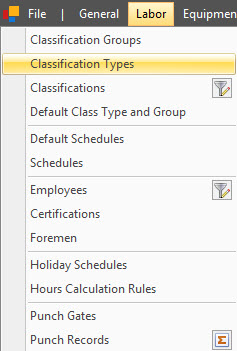
Similar to classification groups, the name describes each distinct class type, the code is a shortcut used for classification and employee imports and the print order defines how class types are ordered on reports.
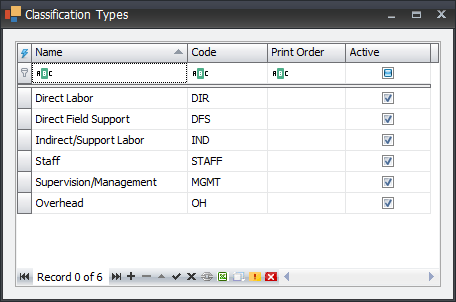
PLEASE NOTE: There are no explicit items on the import menu to import classification groups and classification types. However, both grouping utilities can be imported on the classification import with the "Group" and "Type" fields mapped, respectively.
Default Class Type and Group
When building reports that utulize both class type and group assignments to calcuate correctly, it is imperative that these fields are assigned on all records, even those that are not labor.
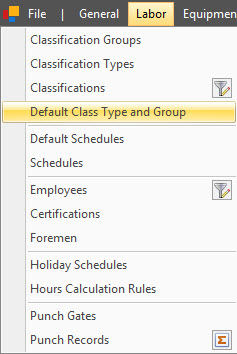
By selecting Default Class Type and Group, a table will open where you can make asignments according to which database the records are stored. These assignments will be applied only when no other type or goup was assigned.

