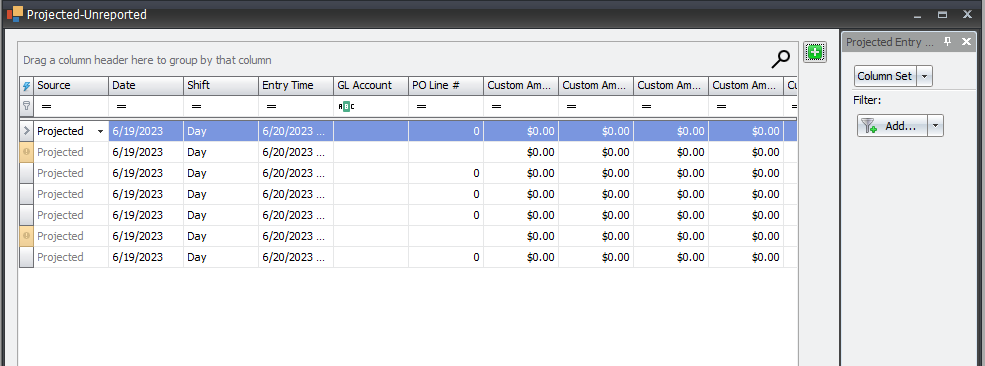Projected-unreported entries are used to track missing data not reported by contractors in order to still have somewhat complete records. Instead of creating each record manually or importing entries, these records can be generated from existing records using the Genereate Projected Entries Screen.
Accessing the Generate Projected Entries Screen
There are three ways to access the generate projected entries functionality:
- Daily Entries > Projected-Unreported (Plus Sign)
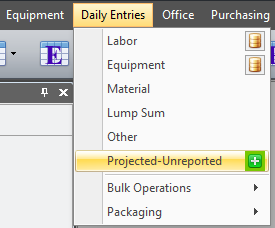
- Analysis > Daily Entires > Projected-Unreported (Plus sign)
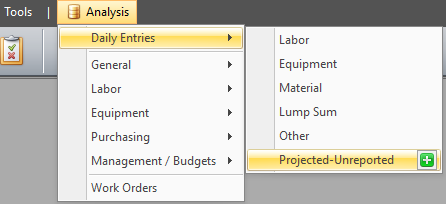
- Projected-Unreported Screen: Plus button
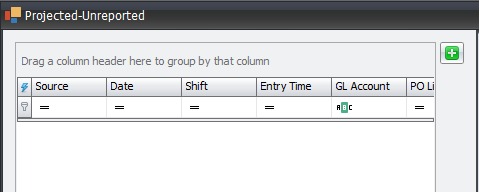
Loading Records and Filtering
Once on the “Generate Projected Entries” screen is loaded, use the date, shift, and cost sources to select the data to base the generated entries on. This data can be further filetered using the data filters section.
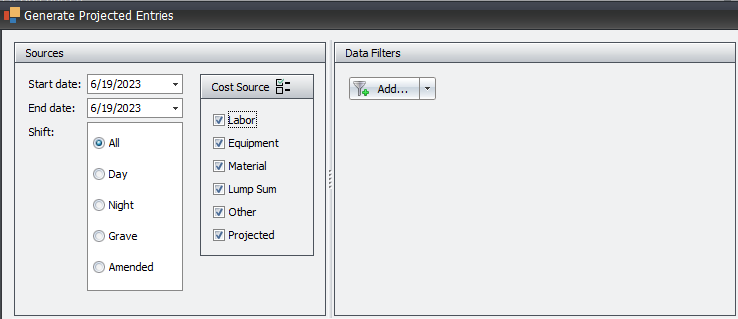
Transformations
To the right of the Sources and Data Filter is the Transformations options grid. Using this grid the user can user a few settings to determine how the new projected-unreported entries are generated. The user can select a date for the records, the unreported group, an hours multiplier, and a cost multiplier. The user can create multiple Transformations on this grid and for each one a batch of records will be generated based on the Transformation and source data.
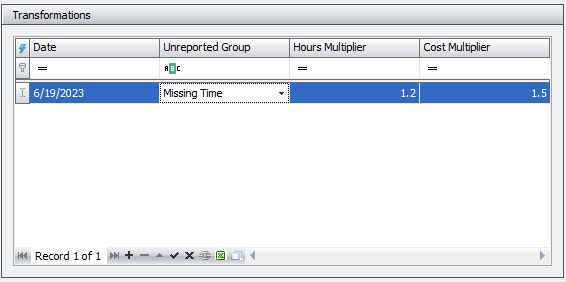
Final Editting and Generating Records
After the user has entered their Data source information and any filters and also set up any desired transformations the user can click the “Generate“ buttont, found below the Sources and Filters section. This will populate the grid below with records based upon the previous fields. If the user has checked the “Summarize” check boxes then only record will be generated for each cost grouping. If the user has unchecked this box a record will be generated for each records found in the Data source.
Based on the criterion set by the user the "Generate" button will show the number of source records. These are the existing records that will be used to create new projected entries on the specified dates and groups with any multipliers.
![]()
If there are no recods for the provided date/shift/cost sources a message will be displayed to the user informing them that no matching records were found. The user can press “OK” and then can make adjustments to the Soucres if desired.
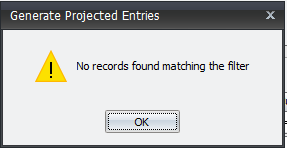
The grid at the bottom of the screen has two tabs. The first is loaded entries, this displays the records found from the Data Sources specified by the user.
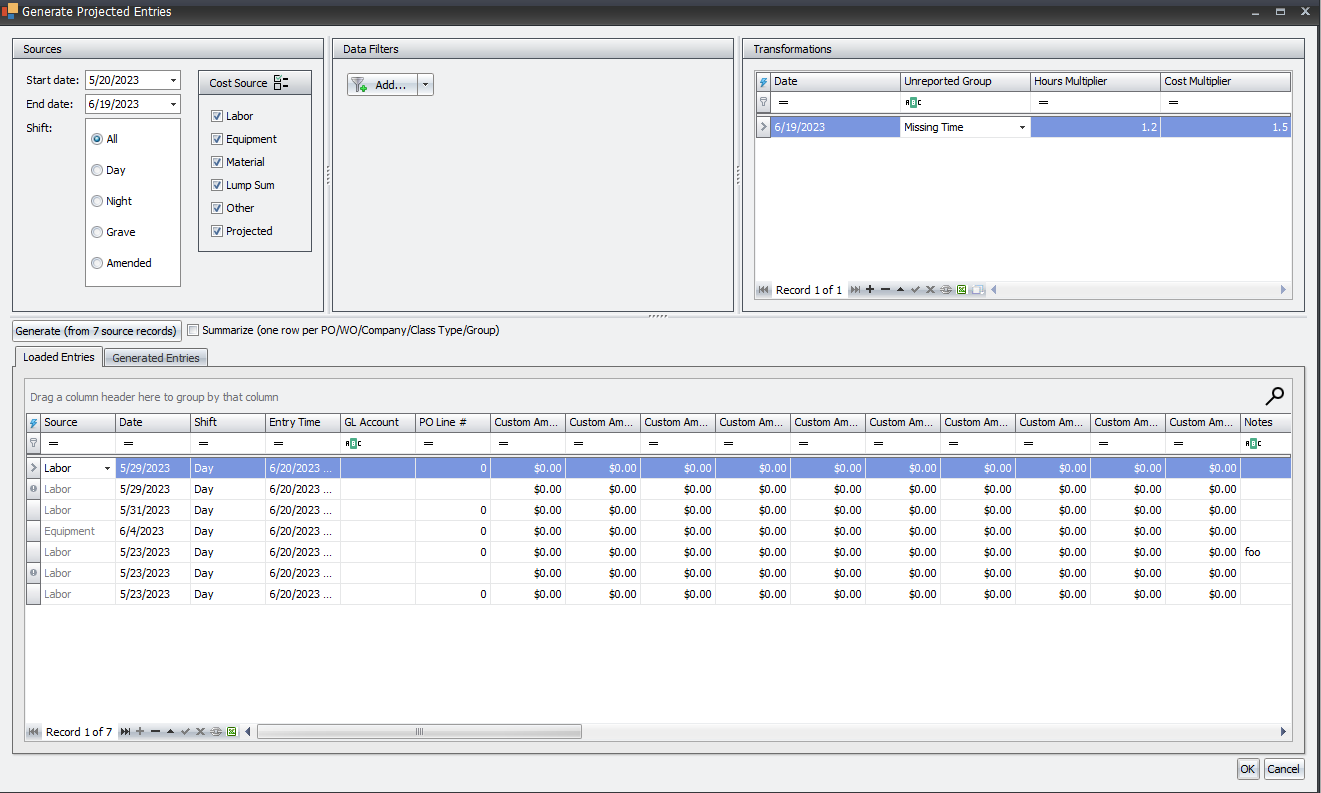
The second tab shows the generated entries based on the source data and the transformations. For each row in the Transformations grid a batch of entries will be created based on that row’s fields and the source data. Using the record navigator at the bottom of the Loaded Entries Grid the user can remove (using the minus button) to remove any additional records that they do not wish to be used to generate new projected entires. Using the record navigator at the bottom of the Generated Entires grid (using the minus button), users can remove unwanted rows from those that have been generated but not saved yet.
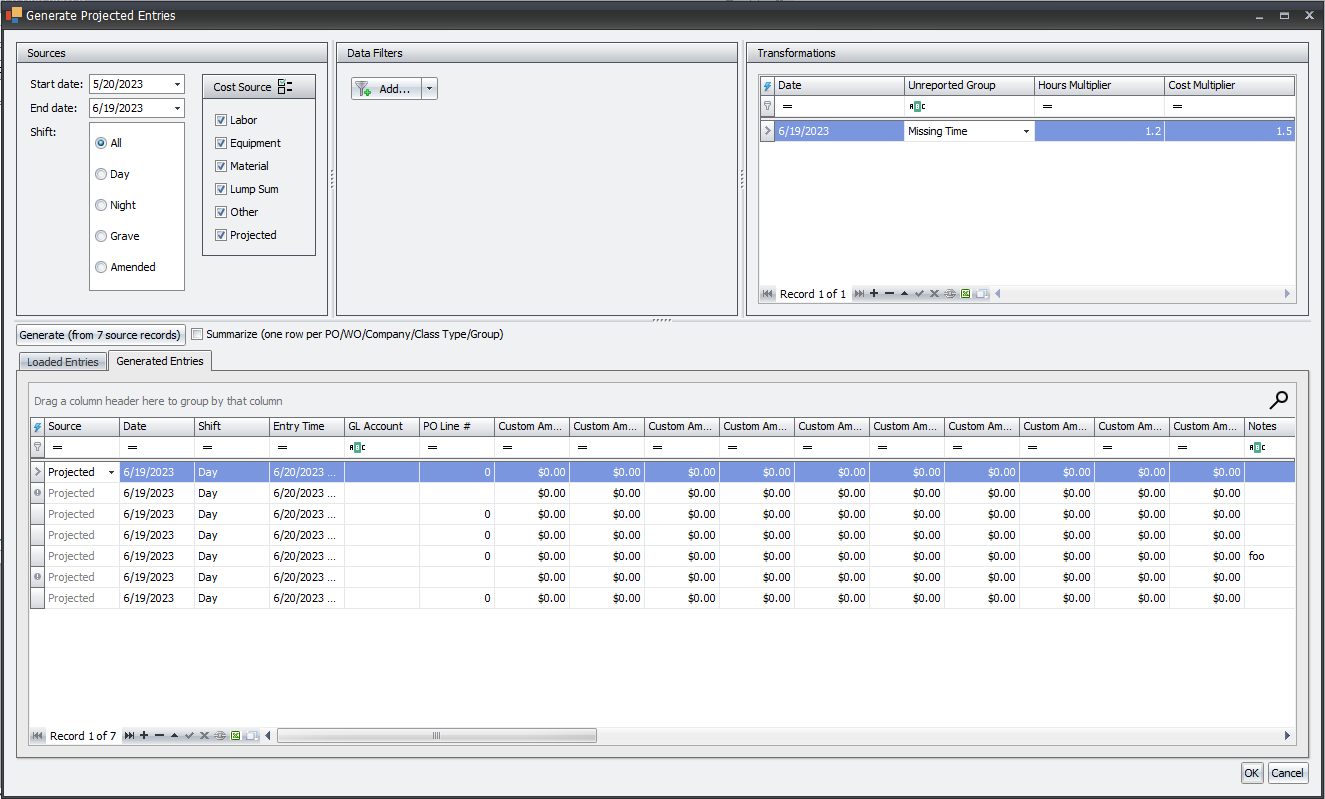
Finalizing
After clicking the “OK” button on the Generate Projected Entries Screen either the Projected-Unreported screen we open or be returned to depending on how the user entered the Generate Pojected Entires Screen. Upon the Projected-Unreported screen opening the users new records should be displayed. This gives the user one more chance to review the records and saving them.