The "Update cost-to-date" feature is very essential in ascertaining actual costs on purchase orders, as at a given moment. When you click on "Update cost-to-date", you basically hard-post or commit the actual charges on a PO.
To update cost-to-date click on Purchasing > Update cost-to-date.
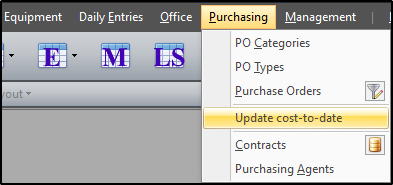
This will open a pop-up dialog screen that displays the process status while updating the cost to date data. The Operation basically tells what is taking place at each stage. In this example, the packaging totals for the labor entries are being summed up. It also shows the status of each group of activity and the time that the step was started. Additionally, it displays a count of the different tables affected in the database, and notes how many items were updated, inserted (new items added), or deleted, in each table.
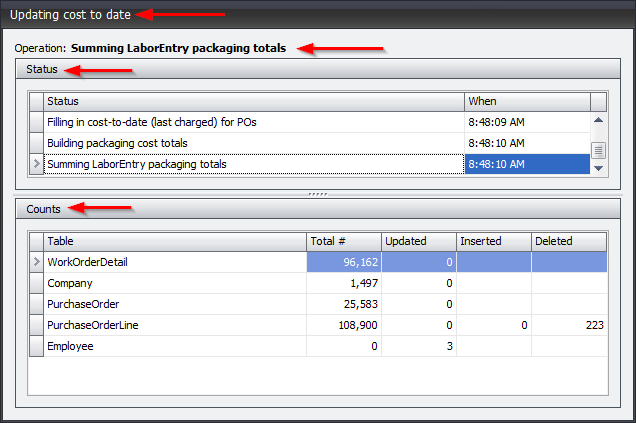
After the cost-to-date operation, another operation will (quickly) execute to update PO amounts based on lines/actuals.
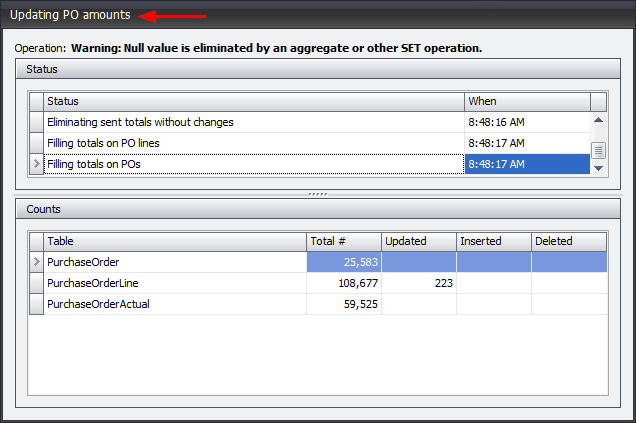
After both operations complete, you will get a confirmation message stating that the cost to date and PO amounts are updated.
Click on OK to confirm completion of the operation.
Afterwards, you will observe new values in the "Cost-to-date" column in the PO screen as well.